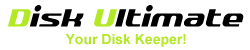How to select source disk drive?
Source Disk Drive is the disk which you copy partitions and data from. If you are upgrading hard disk drive, Source Disk Drive is the old disk you are using.
How to select target disk drive?
Target Disk Drive is the disk which you copy partitions and data to. If you are upgrading hard disk drive, Target Disk Drive is the new disk you plan to upgrade to.
How to select source partition?
Source Partition is the partition which you want to backup or copy data from. If you are backing up partition, Source Partitioin is the partition you want to back up. If you are cloning partition, Source Partition is partition you want to copy from.
How to select target partition?
Target Partition is the partition which you want to restore or copy data to. If you are restoring partition, Target Partition is the partiton you want to restore. If you are cloning partition, Target Partition is the partition you want to copy to.
How to select save location?
When you are backing up your Windows, disk or partition, all data will be written to a backup image file. You should browser your computer and choose a folder for the image file to save. Do not save image file to the disk or partition you are backing up.
How to select image file?
When you are restoring your Windows, disk or partition, a image file is needed. The image file is created by backing up Windows, disk or partition. You should browser your computer and select the image file(with file extention:'duf').
Customers' Review
-
 Best I have tried, I replaced a 20gb on old laptop with 120 gb new one... went very smooth.
Best I have tried, I replaced a 20gb on old laptop with 120 gb new one... went very smooth.
Saray.G (US) May 18, 2010
-
 Made the cloning of my hard drive for the upgrade very simple.
Made the cloning of my hard drive for the upgrade very simple.
C. Klug (US) June 3, 2010
-
 This one made a very simple copy of my old drive that worked. I didn't need to re-install Windows 7 or anything else for that matter. It was as simple as making the clone, swapping out the drives and rebooting.
This one made a very simple copy of my old drive that worked. I didn't need to re-install Windows 7 or anything else for that matter. It was as simple as making the clone, swapping out the drives and rebooting.
Roger (US) June 10, 2010